Welcome to the Android Car Media Player SHA16/23, designed to enhance your driving experience with advanced features like Hi-Fi sound, wireless CarPlay/Android Auto, and offline navigation.
1.1 Key Features of the SHA16/23 Model
The SHA16/23 Android Car Media Player boasts a range of innovative features, including 1G/2G RAM and 16G/32G storage options for smooth performance. It is powered by a 8227L CPU with a 1.3GHz main frequency, ensuring efficient processing. The device supports wireless and wired CarPlay/Android Auto, enabling seamless smartphone integration. It also features Hi-Fi sound quality, Bluetooth connectivity, and GPS navigation with offline map capabilities. Additionally, it supports DVR integration and rear camera connectivity, enhancing safety and convenience for drivers. This model is designed to provide an exceptional in-car entertainment and navigation experience.
1.2 Importance of the User Manual

The user manual is essential for understanding the Android Car Media Player SHA16/23’s operation, ensuring safe and effective use. It provides safety precautions, such as avoiding screen touch with sharp objects and not using the device excessively when the engine is off; The manual also guides proper installation, helping you avoid battery drain or system damage. By following the manual, you can maximize the device’s potential, troubleshoot common issues, and enjoy features like wireless CarPlay/Android Auto and Hi-Fi sound without complications. Reading it carefully ensures optimal performance and longevity of your media player.
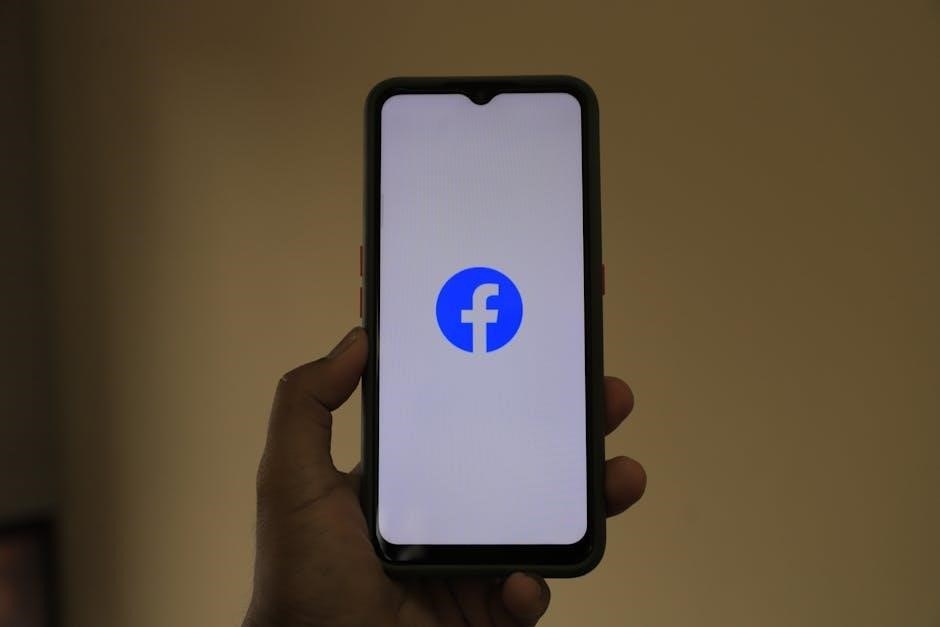
Safety Precautions and Installation Guidelines
Avoid distractions while driving and never touch the screen with sharp objects. Professional installation is recommended to prevent system damage. Always turn off the engine during installation to avoid battery drain.
2.1 General Safety Tips for Usage
To ensure safe usage of the Android Car Media Player SHA16/23, avoid distractions while driving and never watch videos on the screen while operating the vehicle. Refrain from touching the screen with sharp objects, as this may cause damage. Always turn off the engine before starting installation to prevent battery drain. Additionally, keep the device away from extreme temperatures and moisture. For repairs, only visit professional service centers. Never use the system for extended periods with the engine off, as this can drain the car’s battery. Follow all traffic rules and use navigation responsibly. Read the manual carefully and keep it handy for reference.
2.2 Step-by-Step Installation Process
Power off the engine and ensure the ignition is in ACC mode before starting installation. Connect the power cables to the appropriate ports, ensuring secure wiring. Mount the unit firmly in the dashboard, selecting one of the three installation methods provided. Connect the GPS antenna, rear camera, and other peripherals as needed. Turn on the device and follow on-screen instructions to complete system setup. Test all functions to ensure proper operation. For complex installations, consult a professional technician to avoid damage or functionality issues. Always refer to the manual for specific wiring diagrams and port configurations.

Device Configuration and Specifications
The SHA16/23 features 1G/2G RAM and 16G/32G storage options, powered by a 4-core CPU with a 1.3GHz main frequency, running Android 11.0 for smooth performance.
3.1 Memory and Storage Options
The SHA16/23 offers configurations of 1G or 2G RAM and 16G or 32G internal storage, ensuring smooth operation and ample space for apps and media. For optimal performance, the 2G RAM and 32G storage option is recommended, supporting multitasking and larger file storage. The device also supports microSD card expansion, allowing users to increase storage capacity for music, videos, and navigation maps. These configurations provide flexibility to meet different user needs while maintaining efficient functionality.
3.2 CPU and Operating System Details
The SHA16/23 is powered by a 4-core CPU with a main frequency of 1.3GHz, ensuring smooth operation and efficient multitasking. It runs on Android 11.0, offering enhanced app compatibility, improved security, and a more intuitive user interface. This configuration supports seamless performance for navigation, media playback, and connectivity features like wireless CarPlay/Android Auto. The Android 11.0 OS also provides better optimization for resource allocation, ensuring a responsive and stable experience while using the device’s advanced functions.
Volume and Audio Settings
Easily adjust volume levels using the touchscreen or physical buttons to ensure optimal audio experience. Access equalizer settings to customize sound preferences for enhanced listening pleasure.
4.1 Adjusting Volume Balance
To adjust the volume balance on your Android Car Media Player SHA16/23, navigate to the AUX interface via the touchscreen. Use the up/down icons to increase or decrease the balance point, ensuring optimal sound distribution. Click the center icon to reset to the car’s original balance setting. For a personalized experience, experiment with different balance points to suit your listening preferences. Ensure the volume is adjusted safely while driving to maintain awareness of your surroundings. This feature ensures a tailored audio experience for all passengers.
4.2 Equalizer Settings and Presets
The Android Car Media Player SHA16/23 offers an 8-band equalizer with customizable presets for enhanced audio optimization. Access the equalizer via the settings menu and select from predefined modes like Rock, Pop, or Jazz to match your music preferences. Adjust the frequency sliders to create a personalized sound profile. Save your custom settings for quick access later. The interface provides real-time audio previews, allowing you to fine-tune your adjustments. This feature ensures a tailored listening experience, whether you’re streaming music or enjoying offline content.

Connectivity and Device Compatibility
The SHA16/23 supports seamless wireless and wired CarPlay/Android Auto connectivity, Bluetooth 5.0, and auxiliary inputs, ensuring compatibility with various devices for enhanced in-car entertainment.
5.1 Wireless and Wired CarPlay/Android Auto
The SHA16/23 supports both wireless and wired CarPlay/Android Auto connections, enabling seamless smartphone integration. For wireless setup, swipe down to open Control Centre, select Screen Mirroring, and choose your car. Wired connections via USB ensure stable high-speed data transfer. The device automatically detects your phone and initiates the connection process. Wireless CarPlay/Android Auto offers convenience, while wired connections provide reliable performance. Both options allow you to access apps, navigation, and media directly from the car’s touchscreen, enhancing your driving experience with intuitive control and seamless integration.
5.2 Bluetooth and Auxiliary Input
The SHA16/23 supports Bluetooth connectivity for wireless music streaming and hands-free calls. To pair, enable Bluetooth on your device and select the car media player from the available options. The device features a LED status indicator to confirm connection. Additionally, the auxiliary input allows you to connect older devices via a 3.5mm audio cable, ensuring compatibility with non-Bluetooth devices. Both Bluetooth and auxiliary input provide high-quality audio output, enhancing your in-car entertainment experience with versatile connectivity options.

Navigation and Offline Map Features
Experience seamless navigation with GPS support and offline maps. The SHA16/23 allows you to download maps for areas with limited internet, ensuring uninterrupted guidance during your journeys.
6.1 Using GPS for Satellite Navigation
The SHA16/23 supports GPS satellite navigation, providing precise location tracking and real-time route guidance. Users can input destinations via voice commands or the touchscreen interface. The system offers turn-by-turn directions, traffic updates, and alternative route suggestions. GPS functionality works seamlessly with offline maps, ensuring uninterrupted navigation even in areas with poor internet connectivity. This feature enhances driving safety and efficiency, helping you reach your destination effortlessly. Regular updates ensure the most accurate and up-to-date map data is available for optimal performance.
6.2 Enabling Offline Map Functionality
To enable offline map functionality on the SHA16/23, download the desired maps via Wi-Fi before starting your journey. Open the navigation app, select the “Offline Maps” option, and choose the region you wish to download. Once downloaded, the system will automatically switch to offline mode when no internet connection is available. This feature ensures uninterrupted navigation in areas with poor or no data coverage. Offline maps also reduce data usage and provide faster route calculations, enhancing your overall navigation experience while driving.

Advanced Features and Functions
The SHA16/23 offers Hi-Fi sound quality with enhanced audio decoding, ensuring crystal-clear music playback. It also supports rear camera integration for improved safety and parking assistance.
7.1 Hi-Fi Sound Quality and Audio Decoding
The SHA16/23 delivers exceptional Hi-Fi sound quality with its advanced audio decoding capabilities. Equipped with the ST7729-HiFi sound decoder, it ensures crystal-clear and immersive music playback. Users can enjoy precise bass, balanced treble, and rich midrange tones, enhancing their in-car audio experience. The system supports various audio formats, including lossless files, for optimal sound reproduction. This feature makes it ideal for audiophiles seeking high-quality sound while driving. The SHA16/23’s audio system is designed to elevate your entertainment experience on the road.
7.2 Rear Camera and DVR Integration
The SHA16/23 supports seamless integration with a rear camera, enhancing safety while reversing. When connected, the system automatically switches to the rearview display, providing a clear and wide-angle view. Additionally, the device can connect to a DVR (Digital Video Recorder) via USB, allowing for continuous video recording. This feature is ideal for capturing driving footage, which can be stored for later review. The DVR integration ensures added security and peace of mind while on the road. Proper installation and settings configuration are essential for optimal functionality.
Troubleshooting and Maintenance
Regularly update the system to ensure optimal performance. For issues like screen freezes, restart the device. Check connections for connectivity problems. Clean the screen gently to maintain responsiveness. Consult the manual for detailed solutions or contact professional support for persistent issues. Proper maintenance ensures longevity and functionality.
8.1 Common Issues and Solutions
Common issues include screen freezes, connectivity problems, or no sound output. For freezes, restart the device. Connectivity issues may require resetting Bluetooth or checking cable connections. If sound is absent, ensure volume is up and balance is adjusted properly. For persistent problems, refer to the manual or contact professional support. Regular updates and proper maintenance can prevent many issues. Always clean the screen gently to avoid damage. If issues persist, consider a factory reset, but ensure all data is backed up first to avoid loss.
8.2 Resetting the Device
To reset the Android Car Media Player SHA16/23, press and hold the small reset button (usually located at the back or bottom) with a pin for 5-10 seconds until the device restarts. For a factory reset, go to Settings > System > Reset and select Factory Reset. This will erase all data, restoring the device to its original settings. Ensure to back up important data before performing a reset. After resetting, the device will reboot, and you may need to reconfigure settings like Wi-Fi, Bluetooth, and audio preferences.
Congratulations on mastering your Android Car Media Player SHA16/23. Regular updates and proper maintenance ensure optimal performance. Refer to this manual for future troubleshooting and enhancements.
9.1 Maximizing the Device’s Potential
To fully utilize your Android Car Media Player SHA16/23, explore its advanced features like Hi-Fi sound quality, wireless CarPlay/Android Auto, and offline navigation. Regularly update the system for improved performance and new functionalities. Experiment with equalizer settings to customize your audio experience. Ensure proper installation and maintenance to prevent hardware issues. Familiarize yourself with shortcuts and gestures for seamless operation. By following these tips, you can unlock the device’s full capabilities and enjoy a superior in-car entertainment experience.
9.2 Importance of Regular Updates
Regular updates are essential for maintaining optimal performance and functionality of your Android Car Media Player SHA16/23. Updates often include bug fixes, improved compatibility with apps and devices, and new features to enhance your driving experience. Ensure your device is connected to the internet and automatically checks for updates. Installing the latest software version will keep your system secure, improve responsiveness, and ensure you have access to the latest advancements in car media technology. Always prioritize updates to get the most out of your device.
